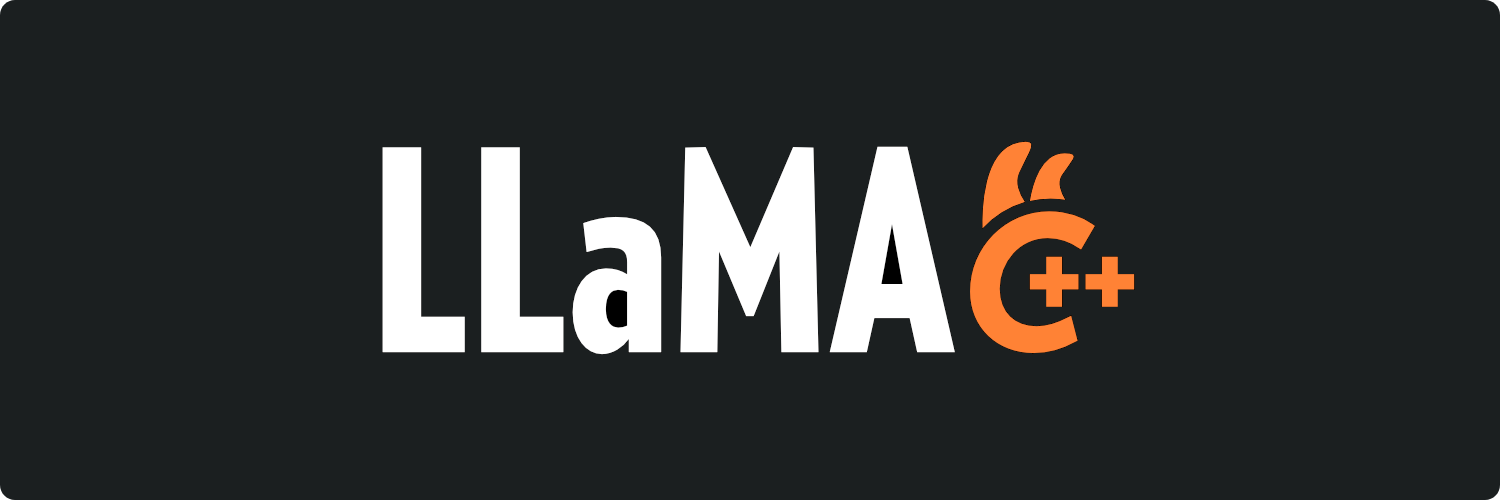前言
本教程将介绍如何使用 llama.cpp 部署 DeepSeek R1 模型,首先是 32B 蒸馏版本,然后会尝试部署 671B 完整版本。以下是一些基础信息:
- Ubuntu 20.04 amd64
- Docker
- Nvidia Container Toolkit
- CUDA: 12.4
- llama.cpp: b4743
llama.cpp 最大的优点就是兼容性好,不挑设备。vllm 虽然性能更强大,吞吐量高,但是必须 Ampere GPU 或者更高才能运行同样的模型,在较旧的设备上问题很多。
需要管理员权限的环境配置
由于我使用的计算服务器没有外网,需要通过代理联网,所以 sudo 命令均带有-E 参数,以保留环境变量中的代理设置。
安装 Docker
建议 Ubuntu 20.04 或者更高,有必要的话先更新系统。目前 18.04 似乎也能运行,但是需要一点特殊处理。以下是官方文档
https://docs.docker.com/engine/install/ubuntu/#install-using-the-repository
# Add Docker's official GPG key:
sudo -E apt-get update
sudo -E apt-get -y install ca-certificates curl
sudo install -m 0755 -d /etc/apt/keyrings
sudo -E curl -fsSL https://download.docker.com/linux/ubuntu/gpg -o /etc/apt/keyrings/docker.asc
sudo chmod a+r /etc/apt/keyrings/docker.asc
# Add the repository to Apt sources:
echo \
"deb [arch=$(dpkg --print-architecture) signed-by=/etc/apt/keyrings/docker.asc] https://download.docker.com/linux/ubuntu \
$(. /etc/os-release && echo "${UBUNTU_CODENAME:-$VERSION_CODENAME}") stable" | \
sudo tee /etc/apt/sources.list.d/docker.list > /dev/null
sudo -E apt-get update
sudo -E apt-get install docker-ce docker-ce-cli containerd.io docker-buildx-plugin docker-compose-plugin
配置 Rootless Docker Daemon
以下是官方文档
https://docs.docker.com/engine/security/rootless/#prerequisites
sudo apt-get install -y dbus-user-session
sudo apt-get install -y uidmap
sudo apt-get install -y systemd-container
sudo apt-get install -y docker-ce-rootless-extras
为部署模型的用户开启逗留。这一步对于部署服务来说很关键,若不做,ssh 断开连接后,该用户所有的容器停止运行。
其中,$USER 是需要为他开启 docker 功能的用户名。
sudo loginctl enable-linger $USER
这一步可选,关闭 Root Docker Daemon
sudo systemctl disable --now docker.service docker.socket
sudo rm /var/run/docker.sock
Ubuntu 18.04 的 slirp4netns 配置
Rootless Docker Daemon 需要一个用户态的网络支持,这需要用到slirp4netns。但是,该软件仅在 Ubuntu 19.10 后才能随 apt 安装,我们需要手动下载。
# 注意修改版本,推荐使用最新版
wget https://github.com/rootless-containers/slirp4netns/releases/download/v1.3.2/slirp4netns-x86_64
sudo mv slirp4netns-x86_64 /usr/local/bin/slirp4netns
安装或更新 Nvidia Driver 和 CUDA
根据 llama.cpp 的需求,推荐使用 12.4 的 CUDA,可以这样下载:
wget https://developer.download.nvidia.com/compute/cuda/12.4.1/local_installers/cuda_12.4.1_550.54.15_linux.run
接下来安装它,全部默认选项即可,选择Install
sudo sh cuda_12.4.1_550.54.15_linux.run
安装过程不会输出过程信息到终端,而是直接打印到文件,可以到以下文件看到安装过程的输出:
- /var/log/nvidia-installer.log
- /var/log/cuda-installer.log
安装 Nvidia Container Toolkit
以下是官方文档
https://docs.nvidia.com/datacenter/cloud-native/container-toolkit/latest/install-guide.html
curl -fsSL https://nvidia.github.io/libnvidia-container/gpgkey | sudo gpg --dearmor -o /usr/share/keyrings/nvidia-container-toolkit-keyring.gpg \
&& curl -s -L https://nvidia.github.io/libnvidia-container/stable/deb/nvidia-container-toolkit.list | \
sed 's#deb https://#deb [signed-by=/usr/share/keyrings/nvidia-container-toolkit-keyring.gpg] https://#g' | \
sudo tee /etc/apt/sources.list.d/nvidia-container-toolkit.list
sudo -E apt-get update
sudo -E apt-get install -y nvidia-container-toolkit
sudo nvidia-ctk config --set nvidia-container-cli.no-cgroups --in-place
一般用户的环境配置
配置和启动 Rootless Docker Daemon
首先,需要在配置后重新登录
接下来,使用 Docker 提供的脚本生成配置文件
dockerd-rootless-setuptool.sh install
修改.bashrc,添加环境变量
export PATH=/usr/bin:$PATH
export DOCKER_HOST=unix:///run/user/$UID/docker.sock
为 Docker Daemon 配置代理
这一步可选,因为前面提到的网络原因,docker pull等操作需要配置代理服务器。打开$HOME/.config/systemd/user/docker.service,添加代理服务器
[Service]
Environment=PATH=...
Environment="HTTP_PROXY=???"
Environment="HTTPS_PROXY=???"
Environment="NO_PROXY=10.10.10.10,*.my.registry.com"
...
接下来重新启动 Rootless Docker Daemon
systemctl --user daemon-reload
systemctl --user restart docker
配置和启动 Nvidia Container Toolkit
配置 Nvidia CTK 运行时
nvidia-ctk runtime configure --runtime=docker --config=$HOME/.config/docker/daemon.json
systemctl --user restart docker
测试配置是否成功
应该和 nvidia-smi 的效果一样,看到所有的 GPU,注意不需要 sudo 或者添加用户到 docker 用户组
docker run --rm --runtime=nvidia --gpus all ubuntu nvidia-smi
部署 DeepSeek-R1-Distill-Qwen-32B
初步测试
测试配置:4 x 2080Ti 11GB
下载模型
pip install huggingface_hub
mkdir -p models/models--unsloth--DeepSeek-R1-Distill-Qwen-32B-GGUF
HF_ENDPOINT=https://hf-mirror.com \
huggingface-cli download \
unsloth/DeepSeek-R1-Distill-Qwen-32B-GGUF \
DeepSeek-R1-Distill-Qwen-32B-Q4_K_M.gguf \
--local-dir models/models--unsloth--DeepSeek-R1-Distill-Qwen-32B-GGUF
拉取镜像,也可以在 run 的时候自动拉取。
docker pull ghcr.io/ggml-org/llama.cpp:server-cuda
启动服务器
docker run \
--rm --gpus all -p 8080:8000 -v ./models:/models \
ghcr.io/ggml-org/llama.cpp:server-cuda \
-m /models/models--unsloth--DeepSeek-R1-Distill-Qwen-32B-GGUF/DeepSeek-R1-Distill-Qwen-32B-Q4_K_M.gguf \
--port 8000 --host 0.0.0.0 -t 8 -c 32768 -n 8192 --n-gpu-layers 512
资源占用:
+-----------------------------------------------------------------------------------------+
| NVIDIA-SMI 550.54.15 Driver Version: 550.54.15 CUDA Version: 12.4 |
|-----------------------------------------+------------------------+----------------------+
| GPU Name Persistence-M | Bus-Id Disp.A | Volatile Uncorr. ECC |
| Fan Temp Perf Pwr:Usage/Cap | Memory-Usage | GPU-Util Compute M. |
| | | MIG M. |
|=========================================+========================+======================|
| 0 NVIDIA GeForce RTX 2080 Ti On | 00000000:3B:00.0 Off | N/A |
| 31% 35C P2 63W / 250W | 10092MiB / 11264MiB | 0% Default |
| | | N/A |
+-----------------------------------------+------------------------+----------------------+
| 1 NVIDIA GeForce RTX 2080 Ti On | 00000000:5E:00.0 Off | N/A |
| 31% 37C P2 60W / 250W | 9486MiB / 11264MiB | 0% Default |
| | | N/A |
+-----------------------------------------+------------------------+----------------------+
| 2 NVIDIA GeForce RTX 2080 Ti On | 00000000:AF:00.0 Off | N/A |
| 31% 37C P2 43W / 250W | 9486MiB / 11264MiB | 0% Default |
| | | N/A |
+-----------------------------------------+------------------------+----------------------+
| 3 NVIDIA GeForce RTX 2080 Ti On | 00000000:D8:00.0 Off | N/A |
| 31% 36C P2 62W / 250W | 9922MiB / 11264MiB | 0% Default |
| | | N/A |
+-----------------------------------------+------------------------+----------------------+
推理速度
prompt eval time = 544.32 ms / 233 tokens ( 2.34 ms per token, 428.06 tokens per second)
eval time = 16309.46 ms / 346 tokens ( 47.14 ms per token, 21.21 tokens per second)
total time = 16853.77 ms / 579 tokens
由于我使用的服务器是双路 CPU,没有 NVLink,存在 NUMA 问题,所以通讯速度很差。这个时候,如果使用-sm row参数,会导致速度降低到 15tokens/s。
进一步压榨性能
通过以下参数,可以进一步压榨 GPU 的能力:
-fa:使用 Flash Attention 可节约动态内存,提升推理速度-ctk q8_0 -ctv q8_0:使用量化 KV Cache ,进一步节约内存-c 128000:增加上下文窗口长度,允许模型进行更长的对话,处理更长的输入内容--n-gpu-layers 512:尽可能多地将模型参数放入显存,可以提升推理速度
docker run \
--rm --gpus all -p 8080:8000 -v ./models:/models \
ghcr.io/ggml-org/llama.cpp:server-cuda \
-m /models/models--unsloth--DeepSeek-R1-Distill-Qwen-32B-GGUF/DeepSeek-R1-Distill-Qwen-32B-Q4_K_M.gguf \
--port 8000 --host 0.0.0.0 -t 8 --n-gpu-layers 512 -c 128000 -n 8192 -fa -ctk q8_0 -ctv q8_0
资源占用:
+-----------------------------------------------------------------------------------------+
| NVIDIA-SMI 550.54.15 Driver Version: 550.54.15 CUDA Version: 12.4 |
|-----------------------------------------+------------------------+----------------------+
| GPU Name Persistence-M | Bus-Id Disp.A | Volatile Uncorr. ECC |
| Fan Temp Perf Pwr:Usage/Cap | Memory-Usage | GPU-Util Compute M. |
| | | MIG M. |
|=========================================+========================+======================|
| 0 NVIDIA GeForce RTX 2080 Ti On | 00000000:3B:00.0 Off | N/A |
| 31% 33C P8 21W / 250W | 10847MiB / 11264MiB | 0% Default |
| | | N/A |
+-----------------------------------------+------------------------+----------------------+
| 1 NVIDIA GeForce RTX 2080 Ti On | 00000000:5E:00.0 Off | N/A |
| 31% 36C P8 18W / 250W | 9479MiB / 11264MiB | 0% Default |
| | | N/A |
+-----------------------------------------+------------------------+----------------------+
| 2 NVIDIA GeForce RTX 2080 Ti On | 00000000:AF:00.0 Off | N/A |
| 31% 34C P8 1W / 250W | 9479MiB / 11264MiB | 0% Default |
| | | N/A |
+-----------------------------------------+------------------------+----------------------+
| 3 NVIDIA GeForce RTX 2080 Ti On | 00000000:D8:00.0 Off | N/A |
| 31% 35C P8 22W / 250W | 9947MiB / 11264MiB | 0% Default |
| | | N/A |
+-----------------------------------------+------------------------+----------------------+
推理速度
prompt eval time = 490.96 ms / 232 tokens ( 2.12 ms per token, 472.54 tokens per second)
eval time = 11767.64 ms / 254 tokens ( 46.33 ms per token, 21.58 tokens per second)
total time = 12258.60 ms / 486 tokens
使用更好的 GPU 测试
刚好手头有 A6000,看一下比较新的 GPU 会有多高的吞吐量。
docker run \
--rm --gpus all -p 8080:8000 -v ./models:/models \
ghcr.io/ggml-org/llama.cpp:server-cuda \
-m /models/models--unsloth--DeepSeek-R1-Distill-Qwen-32B-GGUF/DeepSeek-R1-Distill-Qwen-32B-Q4_K_M.gguf \
--port 8000 --host 0.0.0.0 -t 8 --n-gpu-layers 512 -c 131072 -n 8192 -fa -ctk q8_0 -ctv q8_0
资源占用:
+-----------------------------------------------------------------------------------------+
| NVIDIA-SMI 550.54.15 Driver Version: 550.54.15 CUDA Version: 12.4 |
|-----------------------------------------+------------------------+----------------------+
| GPU Name Persistence-M | Bus-Id Disp.A | Volatile Uncorr. ECC |
| Fan Temp Perf Pwr:Usage/Cap | Memory-Usage | GPU-Util Compute M. |
| | | MIG M. |
|=========================================+========================+======================|
| 0 NVIDIA RTX A6000 Off | 00000000:01:00.0 Off | Off |
| 30% 35C P8 64W / 300W | 36649MiB / 49140MiB | 0% Default |
| | | N/A |
+-----------------------------------------+------------------------+----------------------+
推理速度
prompt eval time = 271.75 ms / 233 tokens ( 1.17 ms per token, 857.42 tokens per second)
eval time = 7982.01 ms / 239 tokens ( 33.40 ms per token, 29.94 tokens per second)
total time = 8253.75 ms / 472 tokens
A6000 恐怖如斯,2080Ti 拼尽全力无法战胜。
部署 DeepSeek-R1-UD-IQ1_S
初步测试
测试配置:4 x V100 32GB
这个配置对于 671B 的模型来说非常丐,属于非常极限刚好能运行,推理速度很慢。
下载模型,模型是分成三个文件的,这是因为 git-lfs 的限制为 50GB
HF_ENDPOINT=https://hf-mirror.com \
huggingface-cli download \
unsloth/DeepSeek-R1-GGUF \
--include "*UD-IQ1_S*" \
--local-dir models/DeepSeek-R1-UD-IQ1_S
启动服务器,llama.cpp 会自动加载剩余的两个模型分片文件
docker run \
--rm --gpus all -p 8080:8000 -v ./models:/models \
ghcr.io/ggml-org/llama.cpp:server-cuda \
-m /models/DeepSeek-R1-UD-IQ1_S/DeepSeek-R1-UD-IQ1_S-00001-of-00003.gguf \
--port 8000 --host 0.0.0.0 -t 8 -c 8192 -n 4096 \
--n-gpu-layers 40 -ts 14,16,16,16 -ctk q8_0
这里的参数与先前有所不同:
- 无
-fa:DeepSeek-R1 模型使用 MLA,与 Flash Attention 不兼容 -ctk q8_0:对于 MLA 模型,只有 k 可以量化--n-gpu-layers 40:只保留 40 层在显存中-ts 14,16,16,16:DeepSeek-R1 默认状态下,GPU 0 的负载会稍高,通过调节切分参数,可以平衡显存占用
资源占用:
+-----------------------------------------------------------------------------------------+
| NVIDIA-SMI 550.54.15 Driver Version: 550.54.15 CUDA Version: 12.4 |
|-----------------------------------------+------------------------+----------------------+
| GPU Name Persistence-M | Bus-Id Disp.A | Volatile Uncorr. ECC |
| Fan Temp Perf Pwr:Usage/Cap | Memory-Usage | GPU-Util Compute M. |
| | | MIG M. |
|=========================================+========================+======================|
| 0 Tesla V100-SXM2-32GB On | 00000000:00:05.0 Off | 0 |
| N/A 41C P0 55W / 300W | 30042MiB / 32768MiB | 0% Default |
| | | N/A |
+-----------------------------------------+------------------------+----------------------+
| 1 Tesla V100-SXM2-32GB On | 00000000:00:06.0 Off | 0 |
| N/A 39C P0 57W / 300W | 29576MiB / 32768MiB | 0% Default |
| | | N/A |
+-----------------------------------------+------------------------+----------------------+
| 2 Tesla V100-SXM2-32GB On | 00000000:00:07.0 Off | 0 |
| N/A 41C P0 54W / 300W | 29576MiB / 32768MiB | 0% Default |
| | | N/A |
+-----------------------------------------+------------------------+----------------------+
| 3 Tesla V100-SXM2-32GB On | 00000000:00:08.0 Off | 0 |
| N/A 40C P0 55W / 300W | 29576MiB / 32768MiB | 0% Default |
| | | N/A |
+-----------------------------------------+------------------------+----------------------+
推理速度
prompt eval time = 13482.15 ms / 226 tokens ( 59.66 ms per token, 16.76 tokens per second)
eval time = 87209.41 ms / 270 tokens ( 323.00 ms per token, 3.10 tokens per second)
total time = 100691.56 ms / 496 tokens
总结
llama.cpp 对于老旧硬件的支持非常好,像 V100,2080Ti 这样比较老旧的 GPU,也能运行最新的模型。
然而,671B 的模型还是太大了,为了能运行在 V100 上,只能将一部分参数放在 CPU 内存,这进一步降低了推理速度。这个部署尝试更像是一种极限运动,缺乏实用性。个人认为:
- 解码速度需要达到 10token/s 才能算是比较流畅
- 上下文窗口 8192,才能满足联网查询和深度思考的要求
如果需要自己部署,还是推荐使用 DeepSeek-R1-Distill-Qwen-32B-GGUF。在 Q4 量化下,使用一个 RTX A6000 就能进行推理,并享受到完整的 128k 长上下文,是比较实用的方案。
OMT: 估计部署模型的硬件需求
既然都读到这里了,我们干脆做一些分析,看看 llama.cpp 部署某个模型时,至少需要什么样的硬件。这里主要是围绕内存来计算,因为这会决定模型能否运行起来。
llama.cpp 部署后的模型,其主要有 4 个部分的内存需求:
- 模型参数(model buffer):最大的一部分。
- KV Cache(KV buffer):较大的一部分,和上下文的长度成正比。
- 激活(compute buffer):会受到
-ub,-fa等参数的影响,但一般比模型参数低一个数量级。 - CUDA Runtime:大约 300MB 每 GPU,会受到 CUDA 版本的影响。若占用非常多,建议更新 CUDA 版本。
模型参数的估计
偷懒的方法:直接使用.gguf模型文件的大小代表模型大小。虽然文件中还带有 tokenizer 等其他信息,但一般远远小于模型参数的大小。
精确的方法:使用reader.py读取文件,并根据每种量化类型的比特数,计算模型大小。
def read_gguf_file(gguf_file_path):
"""
Reads and prints key-value pairs and tensor information from a GGUF file in an improved format.
Parameters:
- gguf_file_path: Path to the GGUF file.
"""
reader = GGUFReader(gguf_file_path)
# List all key-value pairs in a columnized format
print("Key-Value Pairs:") # noqa: NP100
max_key_length = max(len(key) for key in reader.fields.keys())
for key, field in reader.fields.items():
value = field.parts[field.data[0]]
print(f"{key:{max_key_length}} : {value}") # noqa: NP100
print("----") # noqa: NP100
# List all tensors
print("Tensors:") # noqa: NP100
tensor_info_format = "{:<30} | Shape: {:<15} | Size: {:<12} | Quantization: {}"
print(tensor_info_format.format("Tensor Name", "Shape", "Size", "Quantization")) # noqa: NP100
print("-" * 80) # noqa: NP100
data = []
for tensor in reader.tensors:
shape_str = "x".join(map(str, tensor.shape))
size_str = str(tensor.n_elements)
quantization_str = tensor.tensor_type.name
data.append((tensor.name, shape_str, tensor.n_elements, quantization_str))
print(tensor_info_format.format(tensor.name, shape_str, size_str, quantization_str)) # noqa: NP100
df = pd.DataFrame(data, columns=["name", "shape", "size", "quantization"])
df_sum = df.groupby("quantization")[["size"]].sum().reset_index()
quantization_bits = {
"F64": 64.0,
"I64": 64.0,
"F32": 32.0,
"I32": 32.0,
"F16": 16.0,
"BF16": 16.0,
"I16": 16.0,
"Q8_0": 8.0,
"Q8_1": 8.0,
"Q8_K": 8.0,
"I8": 8.0,
"Q6_K": 6.5625,
"Q5_0": 5.0,
"Q5_1": 5.0,
"Q5_K": 5.5,
"Q4_0": 4.0,
"Q4_1": 4.0,
"Q4_K": 4.5,
"Q3_K": 3.4375,
"Q2_K": 2.5625,
"IQ4_NL": 4.0,
"IQ4_XS": 4.25,
"IQ3_S": 3.44,
"IQ3_XXS": 3.06,
"IQ2_XXS": 2.06,
"IQ2_S": 2.5,
"IQ2_XS": 2.31,
"IQ1_S": 1.56,
"IQ1_M": 1.75
}
df_sum["bits"] = df_sum["quantization"].apply(lambda x: quantization_bits[x])
print(df_sum)
total_size = (df_sum["bits"] * df_sum["size"]).sum() / 8 / 1024 / 1024
print(f"Total Size:\n{total_size / 1024:.2f} GiB")
print(f"Total Size:\n{total_size:.2f} MiB")
使用多个设备时,模型参数大致会被均匀分到各个设备上,第一个 GPU 会稍多,但是也可以用-ts参数调整配比。
对于先前测试的 32B 模型,llama.cpp的内存理论值为18,926.01 MiB,实际测得如下:
load_tensors: CUDA0 model buffer size = 4844.72 MiB
load_tensors: CUDA1 model buffer size = 4366.53 MiB
load_tensors: CUDA2 model buffer size = 4366.53 MiB
load_tensors: CUDA3 model buffer size = 4930.57 MiB
load_tensors: CPU_Mapped model buffer size = 417.66 MiB
KV Cache 的估计
KV Cache 的内存占用可以通过以下公式估算:
$$ n_{layer} * n_{head\_kv} * (n_{embd\_head\_k} + n_{embd\_head\_v}) * (n_{ctx} + n_{predict}) * n_{bits} / 8 $$- $n_{layer}$:模型层数
- $n_{head\_kv}$:每个头的维度
- $n_{embd\_head\_k}$:键的维度
- $n_{embd\_head\_v}$:值的维度
- $n_{ctx}$:上下文长度,注意这是所有 query 共享的大小
- $n_{predict}$:输出的最大长度
- $n_{bits}$:量化位数
对于先前测试的 32B 模型,llama.cpp的内存理论值为17,024.00 MiB,实际测得如下:
llama_kv_cache_init: CUDA0 KV buffer size = 4515.62 MiB
llama_kv_cache_init: CUDA1 KV buffer size = 4250.00 MiB
llama_kv_cache_init: CUDA2 KV buffer size = 4250.00 MiB
llama_kv_cache_init: CUDA3 KV buffer size = 3984.38 MiB
根据模型大小选择设备
对于先前测试的 32B 模型,假设所有层全部放入 GPU,并且满足 131,072 的最大上下文长度($n_{ctx} + n_{predict}$),我们可以估计出:
- 模型参数需要
18.48 GiB - KV Cache 参数需要
16 GiB - 每个 GPU 扣除
1.3 GiB用于激活 和 CUDA runtime
于是便有了这几种配置:
| GPU 型号 | 显存 | 数量 | 数量(32k 上下文) | 数量(8k 上下文) |
|---|---|---|---|---|
| RTX A6000 | 48GiB | 1 | 1 | 1 |
| Tesla V100 | 32GiB | 2 | 1 | 1 |
| RTX 3090 | 24GiB | 2 | 1 | 1 |
| RTX 2080Ti 魔改版 | 22GiB | 2 | 1 | 1 |
| RTX 2080Ti | 11GiB | 4 | 3 | 2 |
需要指出的是,GPU 数量越多,吞吐量的损失就越大,因为 llama.cpp 并不能利用到 NVLink(甚至除了 V100 和 A6000,其他型号也并无 NVLink)。